Integrating TrackingTime with other business tools such as Asana, Trello, Google Workspace, or Microsoft Teams will allow you to maintain centralized control of all your work tasks.
In other words, you will save up the time you usually waste changing tools and finding or duplicating work in multiple locations. Therefore, you will improve your workflow and decrease procrastination. Check out our tips to get the most out of some of the top 2021 integrations to use with TrackingTime and boost your productivity.
What Do We Mean When We Talk about Integrations?
Integrations allow you to connect separate tools, simplifying the flow of both information and work. TrackingTime integrates with dozens of leading tools and applications. However, to get you off to a successful start, we want to share with you some useful tips and best practices to get the most out of the popular integrations this year.
Easily Integrate All Your Favorite Tools with TrackingTime
To overcome productivity and procrastination issues in every team, a company must have several targets and time goals in order to organize its workflow.
To simplify the management of employees, projects, and daily tasks, you need to incorporate time tracking software. However, introducing time tracking software may sometimes not be enough. Therefore, most companies use other apps that help organizations to manage themselves. Using a time tracking software like TrackingTime that integrates with other platforms will decrease the amount of time you waste navigating through different apps.
Integrations allow you to connect separate tools, simplifying the flow of both information and work.
How to Integrate TrackingTime with Your Favorite Apps
The TrackingTime Button is a Browser Extension for Chrome, Microsoft Edge, and Firefox that allows you to add time tracking to your favorite productivity tools. It’s seamlessly integrated into the UI of the business apps that you love and use every day. All the tasks you and your employees track are automatically synced with your TrackingTime account.
To install the TrackingTime Button in your browser, please follow these steps:
1. Open this link in Chrome, Microsoft Edge or Firefox download and install the extension. Once installed, the TrackingTime Button will appear on your browser toolbar.
2. Click on the extension icon to log into your TrackingTime account with your email and password. Don’t have an account yet? Don’t worry! You can create one for free.
3. Enable your favorite tools to integrate with TrackingTime.
That’s it! The TrackingTime Button will magically appear within the enabled tools.
Top Apps That Integrate with TrackingTime: Get the Most Out of Them
Connecting TrackingTime with integrations like Asana, Trello, Google Workspace, and Microsoft Teams is very simple. However, we want to provide you with some helpful techniques to get the most out of them. What is our goal? Simple, make your life easier, improve your workflow, and reduce the amount of overwork. Measuring your work time within each of these applications, in addition to analyzing the amount of time invested in billable and non-billable tasks is definitely a plus.
Here are the 4 best TrackingTime integrations to streamline your work activities right away
1. Asana
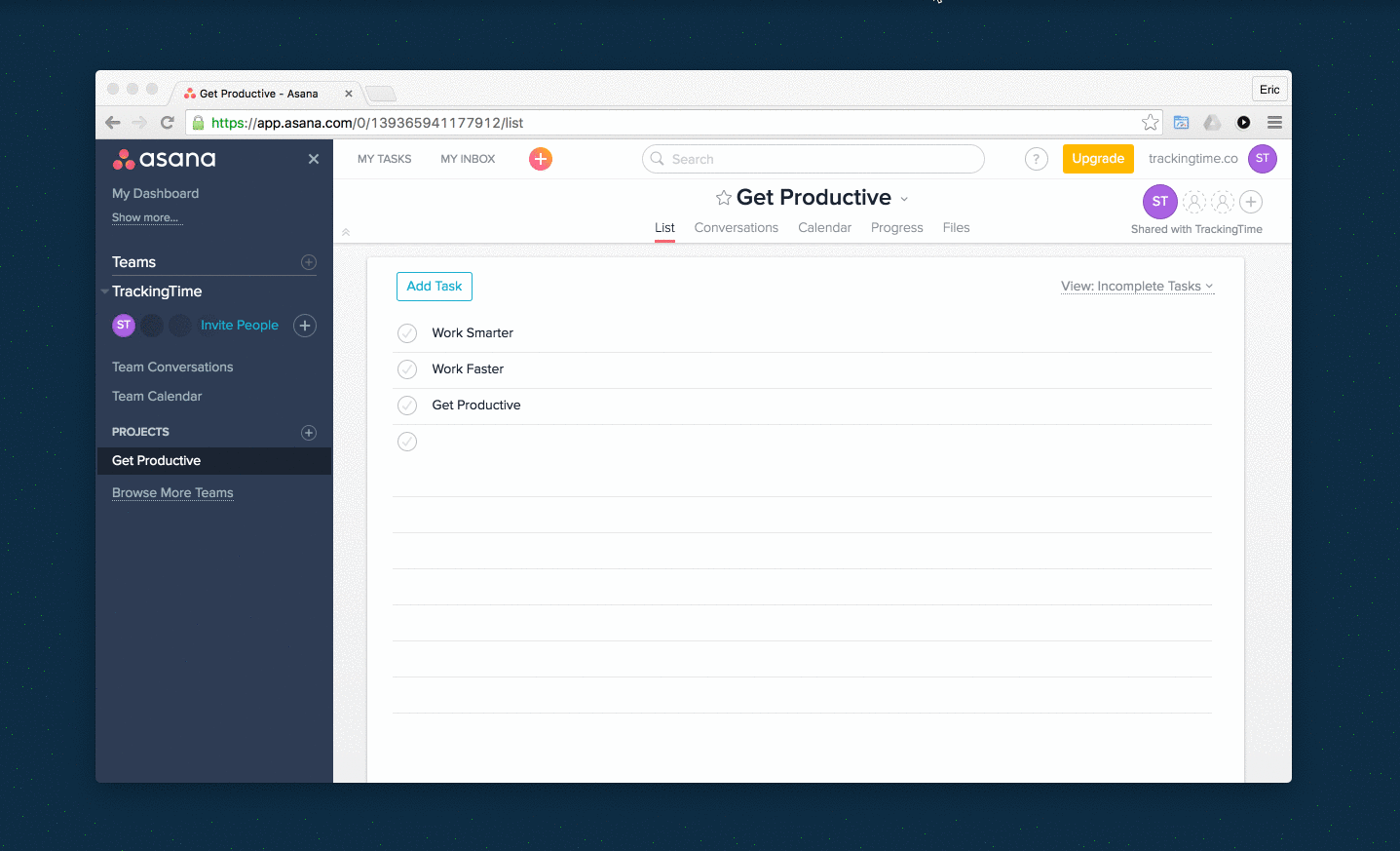
Asana is a handy project management tool with endless features. And you can make it even more powerful by tracking time and measuring your team’s productivity. Integrating TrackingTime and Asana is essential so enjoy the convenience of time tracking. Working with Asana helps you with team communication, meeting agendas, brainstorming, file sharing, and shared calendars while keeping track of every hour by connecting with TrackingTime.
TrackingTime allows you to organize and plan your time to work smarter. Check out these tips:
- If you just need to track your time, press the button and the timer will start working its magic.
- In case you need to measure, analyze and visualize your employees, projects, or tasks, click on the TrackingTime button inside the panel
- Select the date range and the user you would like to monitor
- You can visualize the performance of your entire team by day, week, or month
- In case you need to edit or delete hours and don’t have time to correct them one by one, you can select them in bulk
- Get a complete view of project hours so you can measure which tasks are billable or non-billable
- Get your time reports easily without leaving the app
Easy to Install and Use
TrackingTime is very simple to use in Asana. To get your team started tracking their time in Asana, follow these simple steps:
- Install the TrackingTime Button for Chrome, Edge or Firefox.
- Once installed, the extension will appear on your toolbar.
- Click on the extension icon and sign up for a free TrackingTime account.
- Go to Asana and open one of your tasks. Use the shortcut to get into TrackingTime right from Asana.
Once you start tracking a new task in Asana it will automatically be added along with its project to your TrackingTime account.
2. Microsoft Teams
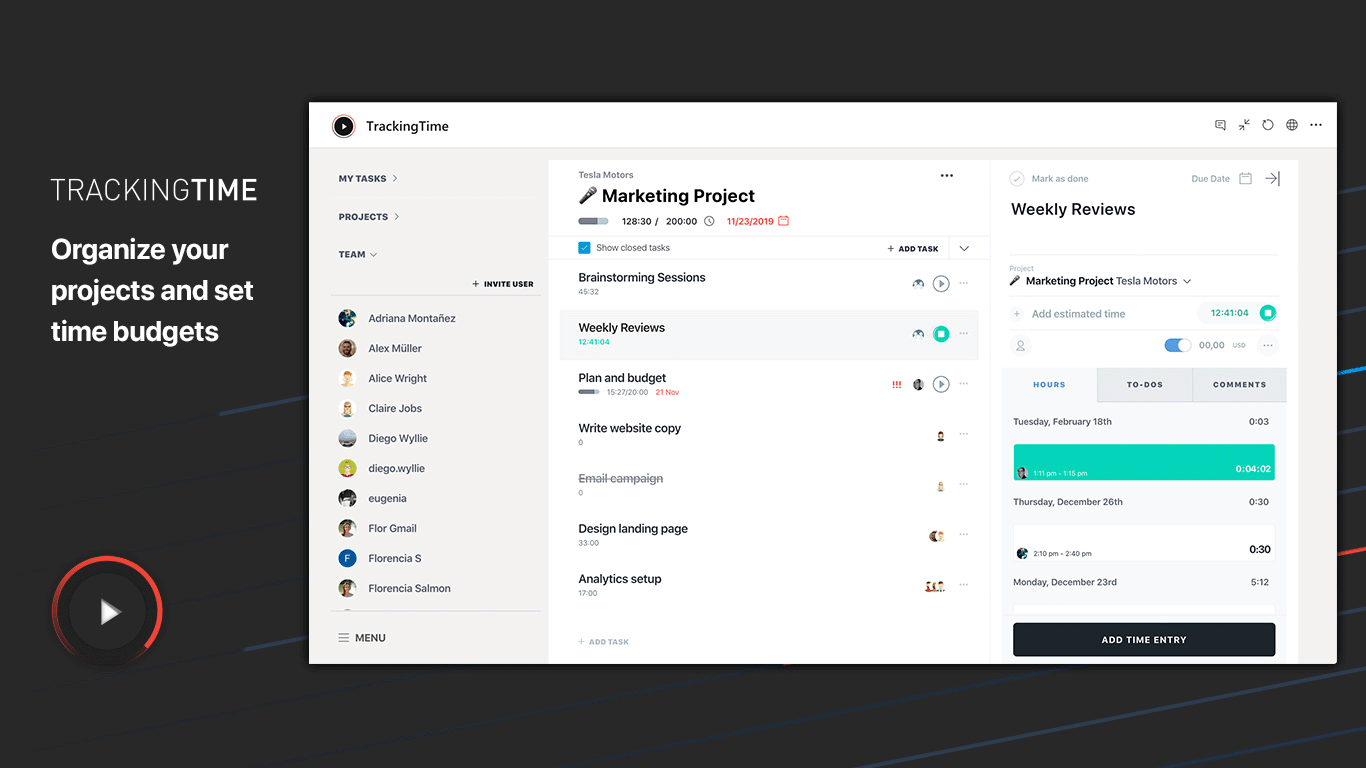
Get full transparency on all the time your team spends collaborating in Microsoft Teams with time tracking. Integrating TrackingTime with Teams is very simple. Get the TrackingTime tab from the Microsoft Teams store and add it to your channel. If you are already a TrackingTime user, you can log into your regular account. And if you are new to TrackingTime, you need to sign up.
The main features of TrackingTime are fully integrated with Microsoft Teams. Within the TrackingTime tab, you can add projects and tasks, and share them with your team. Additionally, you can track time and monitor the team’s progress.
How to Get the Most Out of It
Invite Your Team
- Start by getting your staff on board. Invite your team to join your account and define their roles and work schedules.
Manage and Share Projects and Tasks
- Add projects, set their permissions, and categorize them by the client if needed.
- Set up some tasks into the projects. Add hourly rates, due dates, time budgets and assign team members who will have to track time against them.
Track Time Collaboratively Everywhere
- The team is ready to track time by starting the timer and choosing the task or project they will work on.
- They can also add and edit time entries in Hours according to their permissions.
- For added convenience, team members can install the desktop assistant to keep track of their time right from their desktop pc and get the mobile app to track time everywhere.
Monitor Team Performance and Get Timesheets
- Check the dashboard and reports to study the performance and work progress of your team.
- Get the breakdown of team time data into timesheets to understand the distribution of time between people, projects, and tasks, and evaluate their efficiency and profitability.
Share reports online with your clients and colleagues
Collaboratively track time while monitoring team performance and easily analyzing time data.
3. Google Workspace
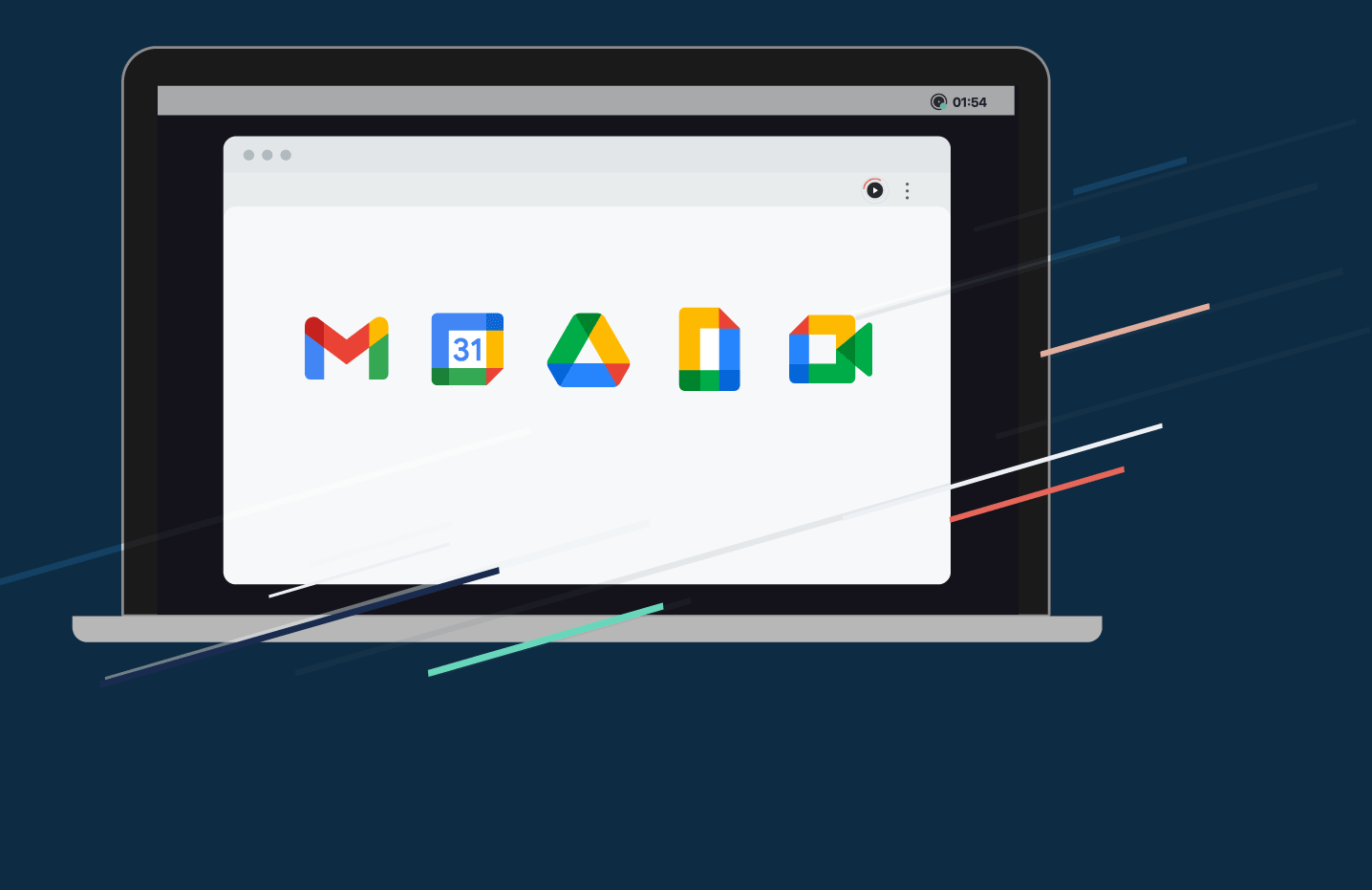
Working with Google Workspace helps you with team communication, meeting agendas, brainstorming, file sharing, and shared calendars, while keeping track of every hour by connecting with TrackingTime.
Keeping track of time while using all Google apps, like Gmail, Google Calendar, Google Docs, Google Sheets, Google Slides, and Google Tasks is very simple. Improve your usage and achieve your time goals with these tips.
Benefits of Using TrackingTime with Google Workspace
- Track time within all Google apps.
- Stop timers.
- Create tasks.
- Check the progress of your project.
- See what your team is working on.
- Invite your team.
Install TrackingTime’s Google Workspace Chat Bot
How to Install and Get Started with the Chat Bot:
- Go to your Google Workspace chat session.
- Click “+” to add Bot and select TrackingTime Bot.
- Choose to connect TrackingTime with Google Workspace Chat.
- Log into your TrackingTime account.
- Type “help” to see all the available commands.
4. Trello
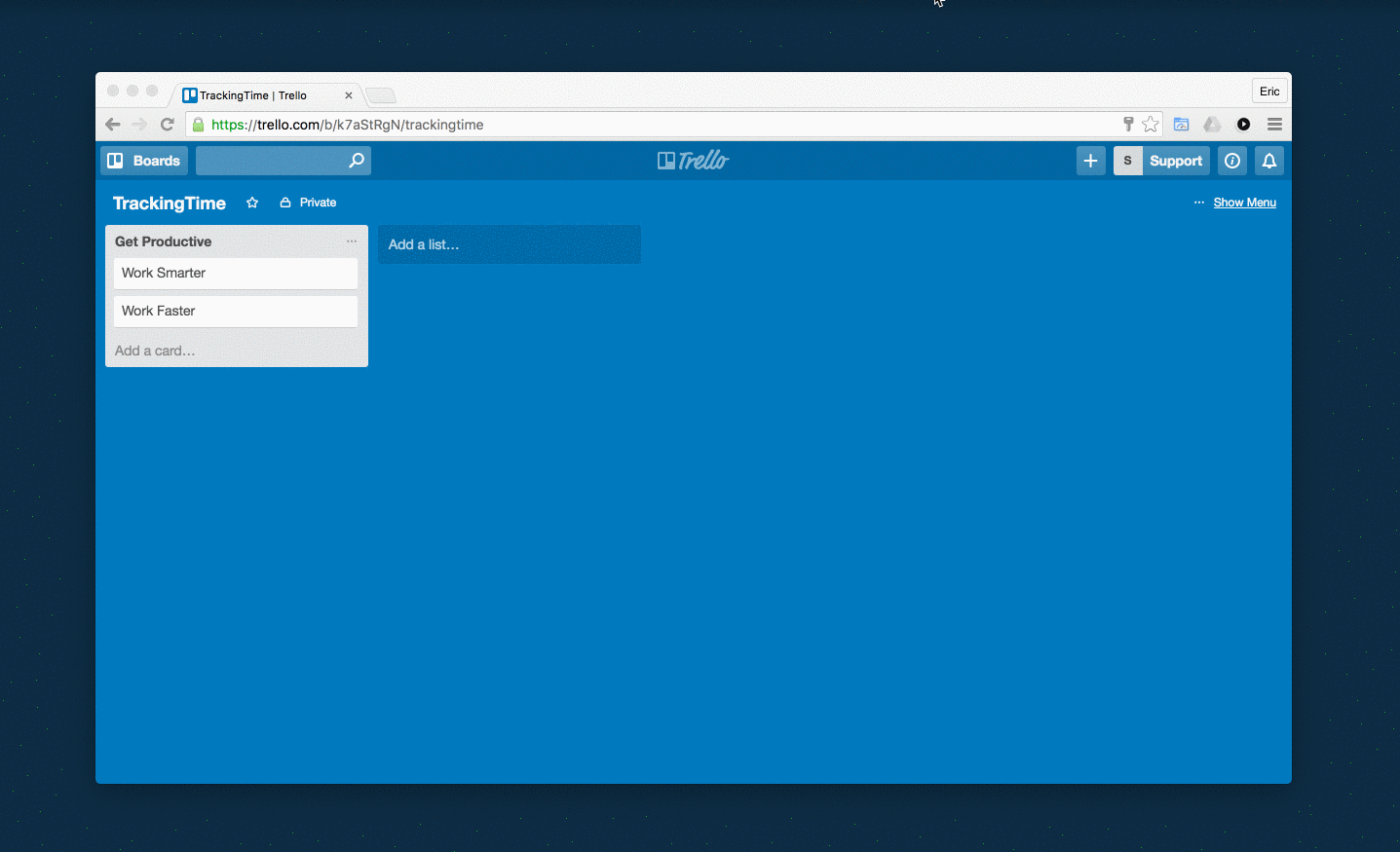
Help your team log time on Trello cards to keep track of work. Create and export reports to view aggregated data. Working with Trello helps you with team communication, meeting agendas, brainstorming, file sharing, and shared calendars while keeping track of every hour by connecting with TrackingTime.
How to Integrate Trello with TrackingTime
- Install the TrackingTime browser extension for Chrome, Edge or Firefox.
- Log in or sign up to TrackingTime through the browser extension.
- Enable Trello to integrate with TrackingTime.
- On your Trello board, select the Card you want to track. The play button will show up on the card detail panel. Click the button to start tracking.
- Use the shortcut to access TrackingTime directly from Trello.
Tip: Edit your tasks as you track and fill the details that you need, such as assignees, billable/non-billable, hourly rate, due date, and more. The Button will automatically identify the task (card) and project (board) you’ve selected and will sync this data to your TrackingTime account. If the task (or project) doesn’t exist in your account yet, we’ll automatically create them using the names we detect.
The Button will automatically identify the task (card) and project (board) you’ve selected and will sync this data to your TrackingTime account.
Other Relevant Integrations
Try integrations that will get you even further out of TrackingTime and help you plan, report, and track time.
- Todoist: In Todoist, every user can take control of their own work productivity by combining powerful labels, filters, and sorting to create productivity workflows that suit them.
- Smartsheet: Smartsheet provides companies with an intuitive collaboration and works management tool. The ease of use of the familiar spreadsheet-like interface, along with file sharing, work automation, and Gantt chart features, have made it a popular and highly functional collaboration and project management tool.
- Slack: Working with Slack helps you with team communication, meeting agendas, brainstorming, sharing files, and creating shared calendars, while keeping track of every hour by connecting with TrackingTime.
It may interest you:
The post How to Get the Most Out of TrackingTime Integrations with 2021’s Top Project Management Tools appeared first on TrackingTime.